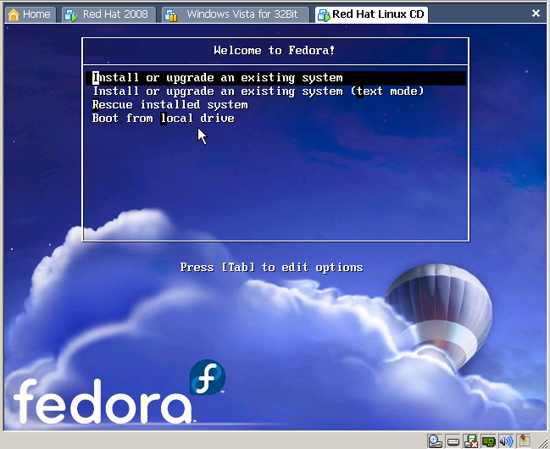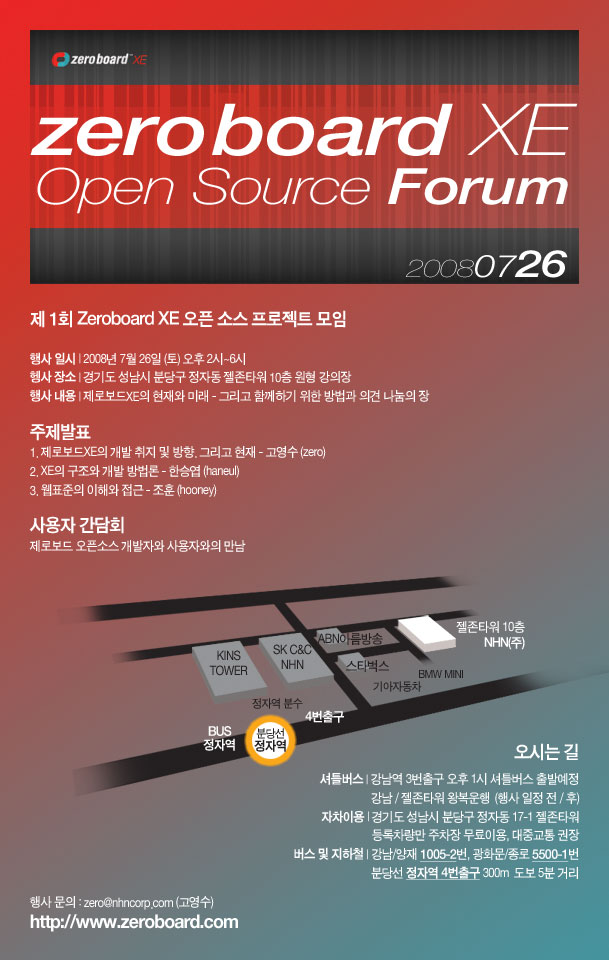원문 출처 : http://blog.naver.com/code98/90029402442
실행창(RUN)열기 -> 윈도우키 + R
명령어 입력.
1. CTRL+ALT+DEL 누르지 않고 윈도로그온
실행창에 gpedit.msc 입력
Computr Configuration -> Windows Settings -> Security Settings -> Local Policies -> Security Options
‘Interactive logon: Do not require CTRL+ALT+DEL’ Disabled -> Enabled
2. 시스템 종료시 이벤트 메시지 보이지 않게 하기
Computr Configuration -> Administrative Templates -> System
‘Display Shutdown Event Tracker’ Not Configured -> Disabled
3. 테마 및 사운드 활성화
실행창에 services.msc 입력
Themes : Disabled -> Automatic
Windows Audio : Manual -> Automatic
————————————————————————————–
3. 인터넷익스플로러 보안설정
Start -> Computer 우클릭 -> Manage
Server Summary -> Security Infomation -> Configure IE ESC
Administrators : off
Users : off
————————————————————————————–
4. Start -> Computer 우클릭 -> Properties -> Advanced system settings
‘Performance’
-Visual Effects
Adjust for best appearance -> OK
-Advanced
Processor scheduling
Programs 선택
-Data Execution Prevention’
‘Turn on DEP for essential Windows programs and services only’ 선택
5. ‘Startup and Recovery’
Settings
System failure
Write debugging information : Small memory dump (64KB) -> OK
————————————————————————————–
6. 패스워드 입력하지 않고 윈도 로그온
실행창에 control userpasswords2 입력
‘Users’
Users must enter a user name and password to use this computer 체크해제
체크해제 하기 전에 네모칸 안에 Administrator를 더블클릭 하면 이름을 바꾸기 가능 .
체크해제 후 OK.
패스워드 입력란에 처음 로그인 했을시 입력했던 패스워드를 입력.
밑 칸 한번더 입력.
OK.
재시작…
7. 에어로 설정
바탕화면의 내컴퓨터 아이콘에 대고 오른클릭을 하신후.
‘Manage’를 선택합니다.
Server Manager가 뜨면.
스크롤로 내리셔서 ‘Feature Summary’
데스크톱 경헙 추가 & 재부팅