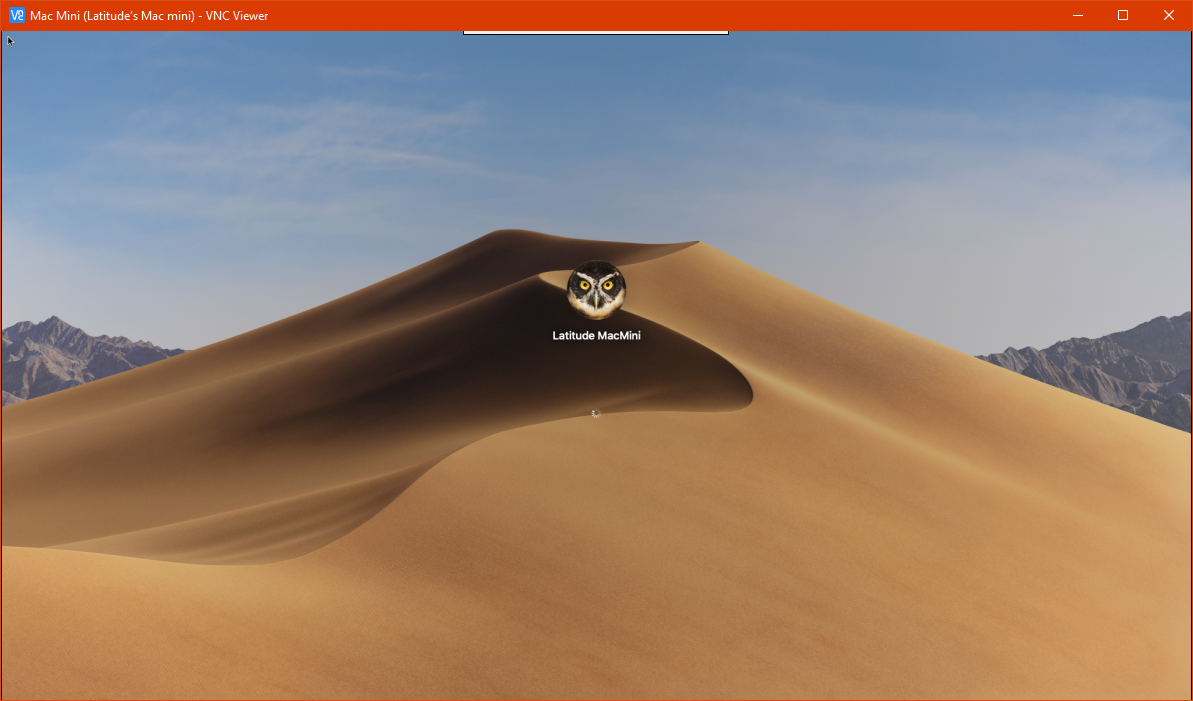메일을 보낼때 물론 보낸 편지함에 저장이 되긴 하지만 실제도 받는 사람이 보는 화면과 약간 다르고 또한 서버에는 남지 않기 떄문에 (보통의 POP 형식 서버를 사용 하는경우) 보내기전 숨은 참조에 자신의 이메일을 넣어 발송하는 경우가 많고,
매번 하기 귀찮다 보니 “자동으로 숨은참조에 내 이메일 주소가 들어가 있으면 좋겠다” 라고 생각 하시는 분들을 위해 준비한 꿀팁입니다.
자 이제 시작 합니다.
※참고사항 : 오피스 2007, 2010, 2013, 2016, 365 모두적용 가능합니다.
저는 오피스 2013 기준으로 작성 하도록 하겠습니다. 인터페이스가 다르지만 집입 경로는 비슷하니 어렵지 않을 것 같습니다.
1. 아웃룩을 실행 하여 [파일] 버튼을 클릭합니다.
2. [옵션] 버튼을 클릭합니다.
3. [보안센터]를 클릭후 [보안센터설정] 을 클릭합니다.
4. [메크로 설정] 클릭후 [모든메크로실행]을 선택 한 후 [확인] 버튼을 클릭 합니다.
5. 아웃룩 메인 화면에서 키보트릐 Alt와 F11 키를 통시에 눌리면 비주얼 베이직 프로그램이 열립니다.
6. 왼쪽에 있는 내용을 다 펼치신 뒤에 맨 아래에 있는 [This OutlookSession]을 더블 클릭 합니다.
이후 아래의 내용을 입력 합니다. (빨간색 부분은 숨은참조에 넣고싶은 이메일 주소를 넣으면 됩니다.)
Private Sub Application_ItemSend(ByVal Item As Object, Cancel As Boolean)
Dim objMe As Recipient
If Item.SenderEmailAddress = “보내는사람메일주소1” Or Item.SenderEmailAddress = “보내는사람메일주소2” Then
Set objMe = Item.Recipients.Add(Item.SenderEmailAddress)
objMe.Type = olBCC
objMe.Resolve
End If
Set objMe = Nothing
End Sub
위와 같이 할 경우 보내는사람메일주소1,2 에서 발송하는 메일만 숨은 참조로 들어갑니다.
모든 발송 메일에 숨은 참조를 넣고 싶을 경우..
Private Sub Application_ItemSend(ByVal Item As Object, Cancel As Boolean)
Dim objMe As Recipient
Set objMe = Item.Recipients.Add(Item.SenderEmailAddress)
objMe.Type = olBCC
objMe.Resolve
Set objMe = Nothing
End Sub
위와 같이 설정하시면 됩니다.
두명 이상에서 숨은 참조를 넣고 싶을 경우
Private Sub Application_ItemSend(ByVal Item As Object, Cancel As Boolean)
Dim objMe As Recipient
Set objMe = Item.Recipients.Add(“메일주소1@메일주소.com”)
objMe.Type = olBCC
objMe.Resolve
Set objMe = Item.Recipients.Add(“메일주소2@메일주소.com”)
objMe.Type = olBCC
objMe.Resolve
Set objMe = Item.Recipients.Add(“메일주소3@메일주소.com”)
objMe.Type = olBCC
objMe.Resolve
.
.
.
Set objMe = Nothing
End Sub
Set objMe = Item.Recipients.Add(“메일주소@메일주소.com”)
objMe.Type = olBCC
objMe.Resolve
이 항목만 추가 하시면 됩니다.
7. 내용을 저장한뒤 비주얼 베이직 창을 닫습니다.
메크로 설정
8. 매크로 실행시 보안 오류 메시지가 발생 될 경우 아래의 옵션을 변경 하여 주시기 바랍니다.
<파일>–<옵션>–<보안 센터>–<보안센터 설정>–<매크로 설정>을 클릭합니다.
<매크로 보안>을 <모든 매크로 실행>으로 변경합니다.
9. 아웃룩을 종료한뒤 다시 실행 합니다.